Install on a Windows Computer
Method 1: Download from Microsoft (For Windows 10/11 systems)
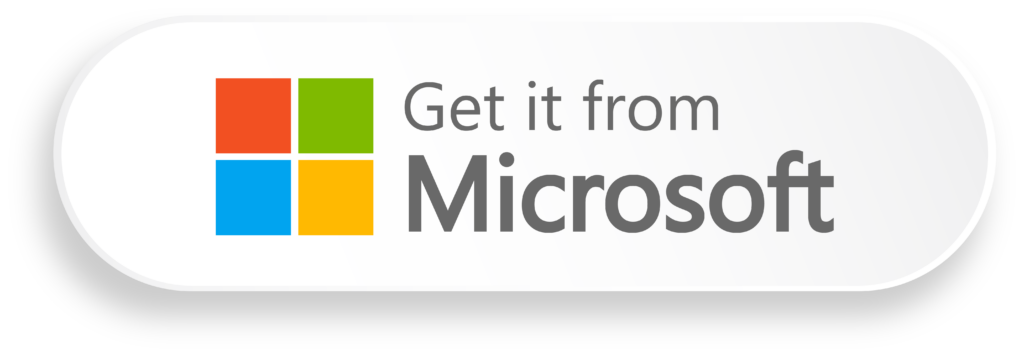
- Click the above Microsoft link, then click “Download”.
- In the Downloads folder, click “ScreenOnPC Viewer Installer.exe” to start installing. The current release is version 9.12.
*Note: On latest Windows systems, it is recommended to use this new installation method, which is safer and more convenient. This method installs the program at a location different from the method 2. If you already have an installation downloaded by using method 2, it is recommended to uninstall the existing installation. Please be aware that this new installation method does not support older Windows systems.
Method 2: Download from our website (For Windows 7/8 systems)
- Click the above Download button.
- In the Downloads folder, run the ScreenOnPCViewer_9.12_Setup.exe to install the ScreenOnPCViewer program. On Windows 7/8, select “Run” on “Are you sure you want to run the software” message. On Windows 10/11, select “More Info” and “Yes” on “allow an unknown publisher” message.
*Note: This traditional download method is provided to support older Windows systems, even though it can also be used on the latest systems. This installer does not use Microsoft Publisher Verification mechanism for publisher authentication. As an alternative, users can authenticate the publisher and verify the integrity of the downloaded exe file by checking the MD5 signature. The MD5 Signature of the exe file is “64E1A50342BB54669536601B6E1C95D7”. The ScreenOnPCViewer program is utilized by users worldwide. It has been thoroughly checked by various antivirus programs, and has been certified by Microsoft.
Install on a macOS Computer
- Click the above Download button.
- In the “Downloads” folder, double click on ScreenOnPCViewer_9.12.dmg . A window, containing the ScreenOnPCViewer icon, should pops up.
- Drag the ScreenOnPCViewer icon to the “Applications” folder.
- When running the program for the first time, go to the “Applications” folder, click the app while holding down the Control key, then choose Open from the popup menu.*
- On MacBook trackpad, the auxiliary click is treated as Mouse Right Button click. To enable, go to System Preferences -> Trackpad, enable Secondary (auxiliary) click.
*Note: The MD5 Signature of the dmg file is “CAB75794F9A57946FECFA40F540B81A4”. This MD5 Signature can be used to authenticate the publisher and verify the integrity of the downloaded dmg file. The ScreenOnPCViewer program is utilized by users worldwide. And it has been thoroughly checked by various antivirus programs. To keep the program free, it does not use Apple Developer ID for publisher authentication. We strongly recommend downloading this program only from the official site at https://www.quaray.com .
Install ScreenOnPC Viewer on a Linux Computer
Please visit Linux Support of ScreenOnPC
Install ScreenOnPC Viewer app on Android Smartphone
Please visit Android version of ScreenOnPC Viewer